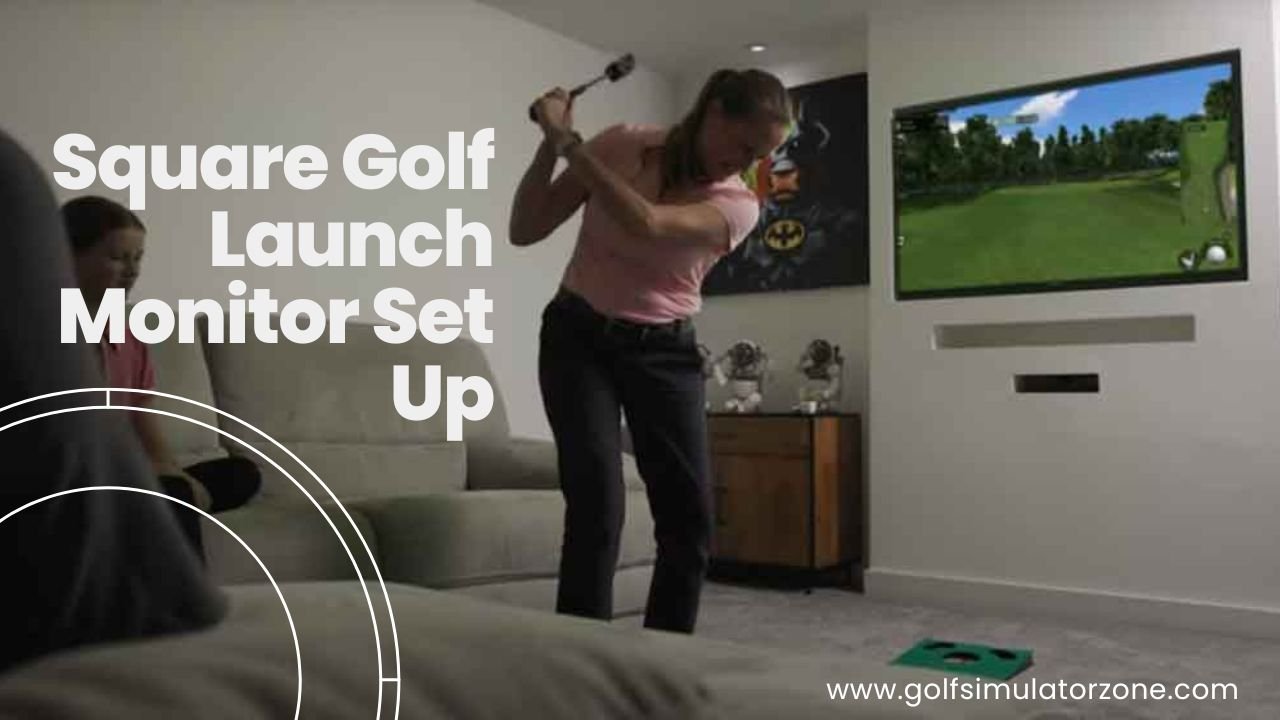Get Started with Your Square Golf Launch Monitor: A Simple Guide
Square Golf Launch Monitor Set Up – Want to improve your golf game? The Square Golf Launch Monitor can help. This guide will show you how to set it up and use its features. Let’s get started!
Downloading and Installing the Software
First, you need to download the Square Golf software. Here’s how:
- Go to the Square Golf website: Squaregolf.com
- Click the download link. The file will start downloading.
- Once the download is done, open the file.
- Follow the steps to install the software. Click “Yes” to allow the app to make changes.
- The software will install. When it’s done, it will open automatically.
Creating Your User Account
Now, you need to create an account to use the launch monitor. Follow these steps:
- Open the Square Golf software.
- Click on “Create Account.”
- Fill in your information, like your email and a password.
- You will get an email to confirm your account.
- Click the link in the email to confirm.
 |
 |
Logging In and Connecting to the Square Golf Launch Monitor
After you create your account, you can log in and connect to the launch monitor:
- Open the Square Golf software.
- Enter your email and password.
- Click “Continue.”
- The software will search for your device. Make sure your Square Golf Launch Monitor is turned on.
- Connect your device to the software.
Square Golf Launch Monitor Set Up | Using Credits
Your Square Golf Launch Monitor comes with credits to use in the software. Here’s how to use them:
- Look for the card that came with your launch monitor. It has a code on it.
- In the software, go to the “Square” section.
- Click on “Register.”
- Type in the code from the card.
- This will add credits to your account. You can use these credits for different features in the software.

Changing Units of Measurement
You can change how the software measures things. Here’s how:
- Go to the settings menu.
- Find the “Units” section.
- Choose your preferred units:
- Speed: Miles per hour
- Distance: Yards or meters
- Height: Feet
- Save your changes.
Changing these settings will help you understand your data better.
Using the Swing Stick
The Square Golf Swing Stick is great for practicing without your clubs. Here’s how to use it:
- Turn on your Swing Stick in the settings menu.
- In the software, choose a driving range.
- Make sure the software is tracking your swing.
- Put the ball in front of the launch monitor.
- The ball will show up on the screen.
- Start practicing your swing!
The Swing Stick lets you practice anywhere and see your progress in real-time.

Understanding the Driving Range
The Square Golf software has a driving range feature. Here’s how to use it:
- Go to the driving range section.
- Choose a location, like Highland or Bayport.
- Select what you want to track:
- Total Spin
- Backspin
- Sidespin
- Make sure the ball is ready on the tee.
- Start hitting balls and see your data on the screen.
Using the driving range helps you understand your strengths and weaknesses.
Conclusion
Square Golf Launch Monitor Set Up – The Square Golf Launch Monitor is a great tool to help you improve your golf game. By following these steps, you can easily set it up and start using its features. Have fun and improve your game!